Table of Contents
- Download the extension
- Create an account
- Sign into your account
- Go to LinkedIn
- Identify Passive Job Seekers
- Note for Claro Analytics client users
This document was last updated on July 24, 2021.
Step 1: Download the extension
Thanks for your interest in Claro Analytics’ free Job Seeking SonarTM extension built for the Chrome web browser!
If you arrived at this page after installing the extension, you have already successfully completed Step 1 so feel free to move to Step 2.
Otherwise, download the extension from the Google Chrome store below and then proceed to Step 2.
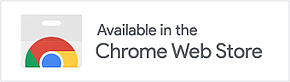
Step 2: Create an account
Okay, now that you’ve installed the extension, it’s time to create an account.
Click the “Create an Account” button. This will bring up multiple options to create an account: Entering your work email and a unique password, signing in with Google, or signing in with LinkedIn.

Step 3: Sign into your account
After you create your account, it’s now time to sign in.
Click the “Sign In” button and choose the same option you used to create your account in Step 2: Email & Password, Google, or LinkedIn.
If you happen to forget your password, click the “Forgot Password?” link, and a temporary password will be emailed to you shortly.
Step 4: Go to LinkedIn
You have successfully downloaded the extension, created an account, and signed in. Now it’s time to start using Job Seeking Sonar!
When you’re browsing through your LinkedIn search results or you’re looking at a specific person’s profile, you’ll notice that a new “Add to Claro” button has appeared next to each profile. The image below is what it looks like in your search results.
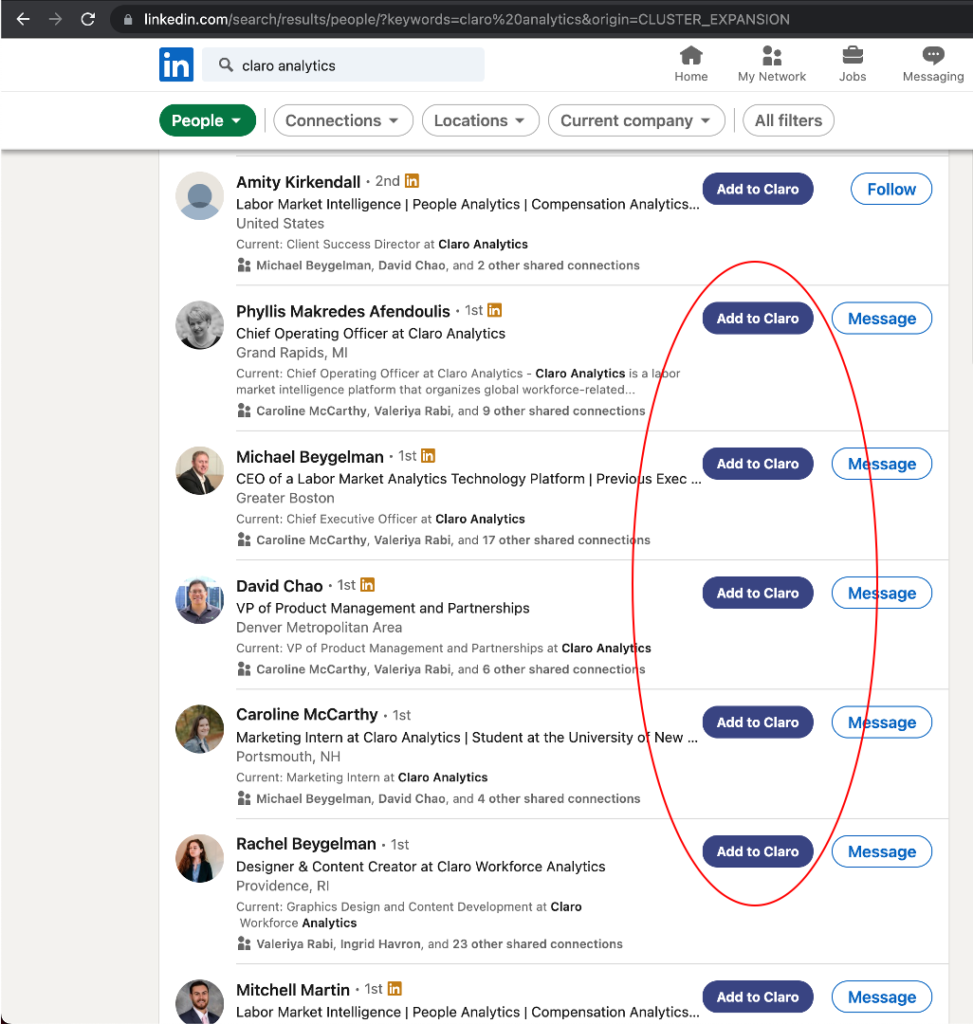
Activate Job Seeking Sonar for a person by clicking the “Add to Claro” button on their profile. Everyone you add to Job Seeking Sonar will be shown in your “List of Favorite People”.
Step 5: Identify passive Job Seekers
Now that you’ve added people to Job Seeking Sonar, what’s next? The system will notify you when someone in your list has job seeking activities. You’ll see a number notification next to the Job Seeking Sonar extension, which tells you how many people in your list have job seeking activities
To see who has job seeking activities, open the extension by clicking on it. The profiles who are showing up green had job seeking activities since the last time you opened the extension. You can click on any of the people as handy shortcut to go directly to their LinkedIn profile.
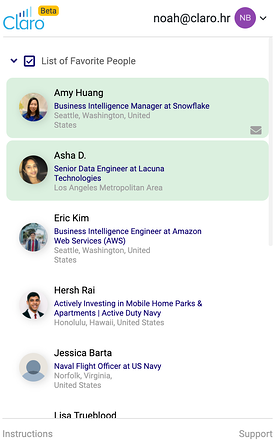
Note: below information is for existing Claro Analytics client users
If you are a current Claro Analytics client (user), you are probably familiar with the concept of setting Alerts to see passive job seeking activities of people in your saved searches.
GREAT NEWS!! This extension is integrated with your Claro Analytics account so all of the people you add to your Job Seeking Sonar extension will be automatically added to a Claro Analytics saved search in your account. You can now make customized, granular analysis of talent pools that you have specially curated in LinkedIn by using this extension.
If you are not a Claro Analytics client user, but your curiosity caused you to read this far, then you should contact us to setup a demo.
